1259
Cause
Paper output tray is not pulled out fully.
What to Do
-
If there is anything obstructing operation panel from opening, remove it.
-
Open operation panel (A).
-
Check the position of paper output tray (B).
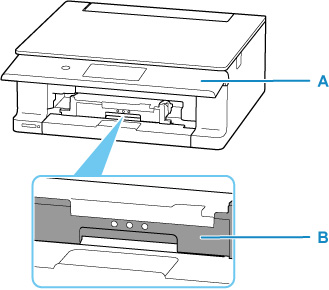
-
Pull out paper output tray firmly toward you by hand.
Pull out the paper output tray until you see
 on the paper output tray.
on the paper output tray.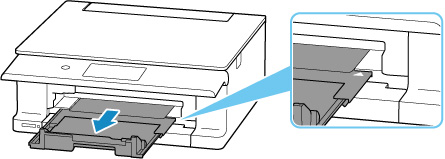
 Important
Important
- Do not retract the paper output tray while the printer is operating.
- This error may occur if the paper output tray is not fully pulled out after clearing a paper jam.
 Note
Note
- To cancel printing, tap Stop on the printer's touch screen.
